Wifi
You can access the internet via the following hotspots in the campus:
- “HSUHK-WiFi” – for staff and students
- “HSUHK-RC” – for residents in the Residential College
- “HSUHK-FreeWIFI” – for guests
- “eduroam” – for eduroam users (Click here to get passcode)

User Guide
Please refer to the following guides for device configuration:
Campus Network
eduroam
Campus Wi-Fi Issue FAQs
Connection Problem
No HSUHK SSID found
|
Cannot connect HSUHK-Wi-Fi
|
Cannot access some Internet services
|
The website has been blocked
- The website is regarded as a suspicious website
- Contact ITSC, if you consider it as a false protection
The website shows an error message
|
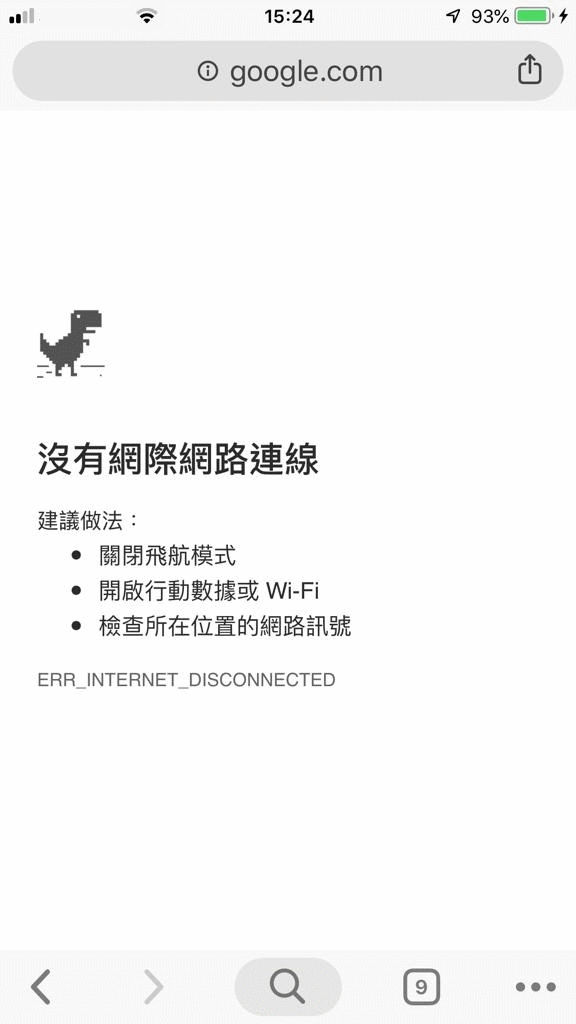 |
The website is continuously loading and nothing shows
|
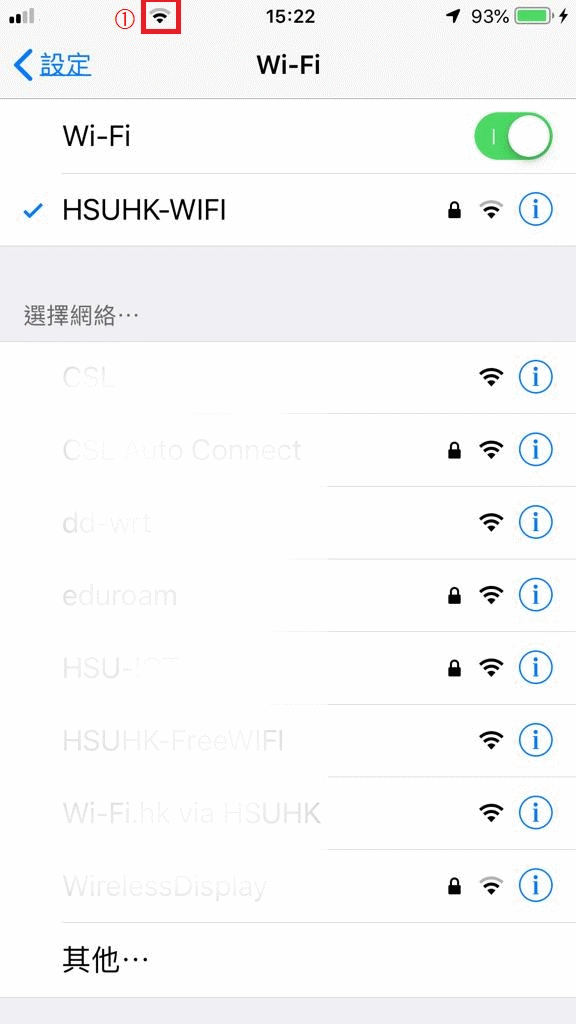 |
Slow & Unstable Connection
The website has slow response or cannot show some pictures
|
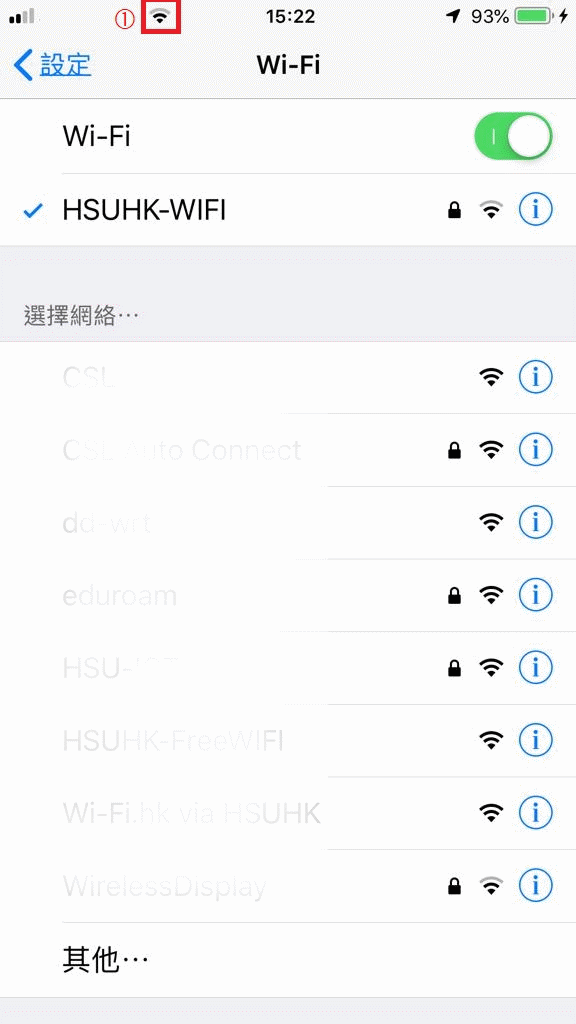 |
Wi-Fi is suddenly disconnected
|
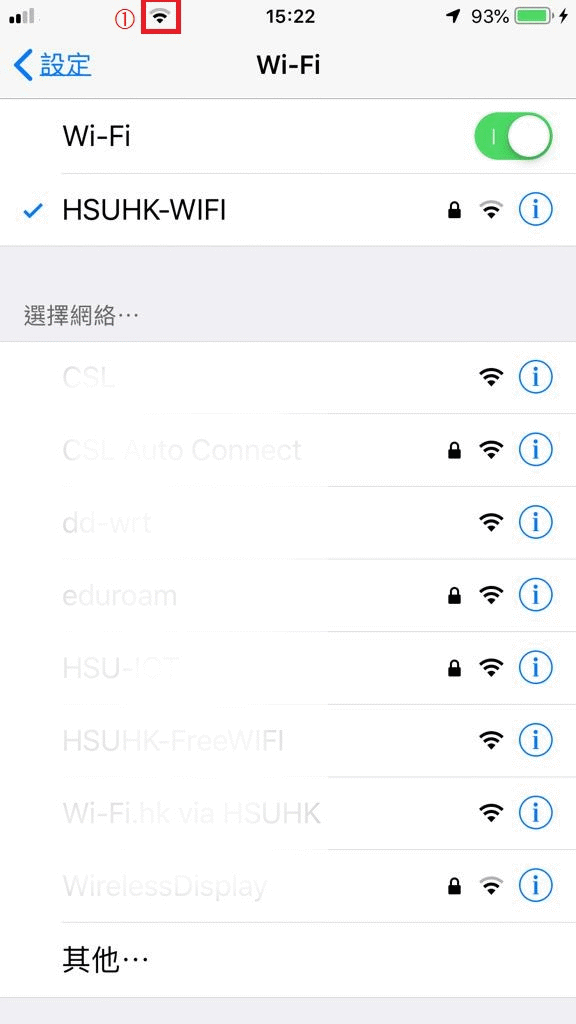 |
