Google to M365 Migration – Student
Difference Before and After Domain Switchover
| Before Switchover | After Switchover | |
|---|---|---|
| Login Account | Sxxxxxx@hsu.edu.hk | Sxxxxxx@hsu.edu.hk |
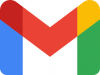 Gmail | 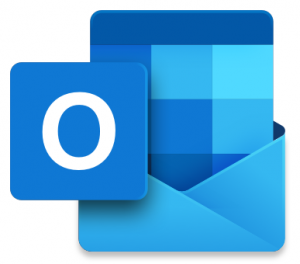 (For New Files Only) (For New Files Only)Outlook |
|
| Drive | 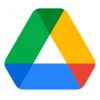 Google Drive |  (For New Files Only) (For New Files Only) OneDrive |
Account Login
| Account | Microsoft 365 | |
|---|---|---|
| Existing | sxxxxxx@hsu.edu.hk | sxxxxxx@myhsu.hk |
| After account Switch over | sxxxxxx@hsu.edu.hk | sxxxxxx@hsu.edu.hk |
| After April 2024 | (N/A) | sxxxxxx@hsu.edu.hk |
What you need to do to copy Email and Drive to Microsoft?
Gmail to Outlook
- Sorted out the email in the google mailbox, and delete all emails that is not necessary
- Login to outlook with M365 account (username@myhsu.hk / sid@myhsu.hk)
Outlook: outlook.office365.com/ - Migration of all emails to outlook (refer to the user guide)
- (Optional) send up the email forwarding thus all emails sent to @hsu.edu.hk would forward to @myhsu.hk
Google drive to One drive
- Sorted out the data in google drive, and delete all files that is not necessary
- Use google takeout to create archives of your google data (refer to the user guide)
Google takeout (https://takeout.google.com/) - Download the archives once it is ready
- Unzip the Archives
- Login to One Drive (https://onedrive.live.com/about/zh-tw/signin/)
- Upload the Archives
User guide and Other Reference
- Google Takeout: https://takeout.google.com/
- Microsoft Forms: https://forms.office.com/
- Microsoft One Drive: https://onedrive.live.com/about/zh-tw/signin/
- SharePoint: https://www.office.com/sharepoint
