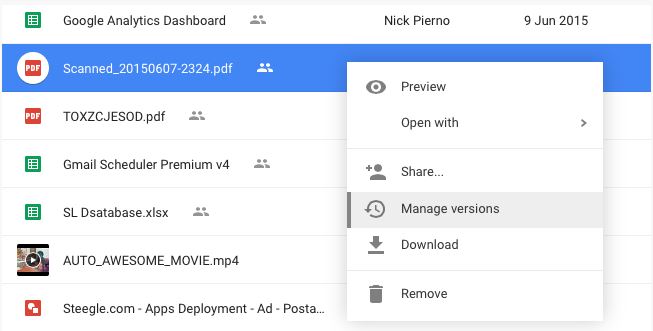How to update files in Google Drive without changing the shared link?
- Go to your Google Drive and select any file that you would like to update. This is applicable for files that are not in that native Google Docs format like PDF, images, text files or even videos.
- Right-click the file, choose Manage Versions from the menu and then click the Upload new version button to upload the updated file to your Google Drive.
- That’s it. The file name and the file’s URL won’t change and thus all the old shared links will now automatically point to the new version of your file.